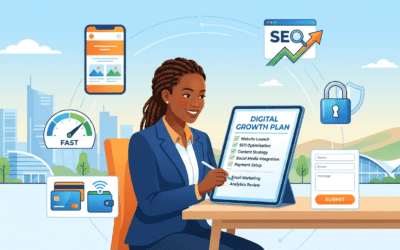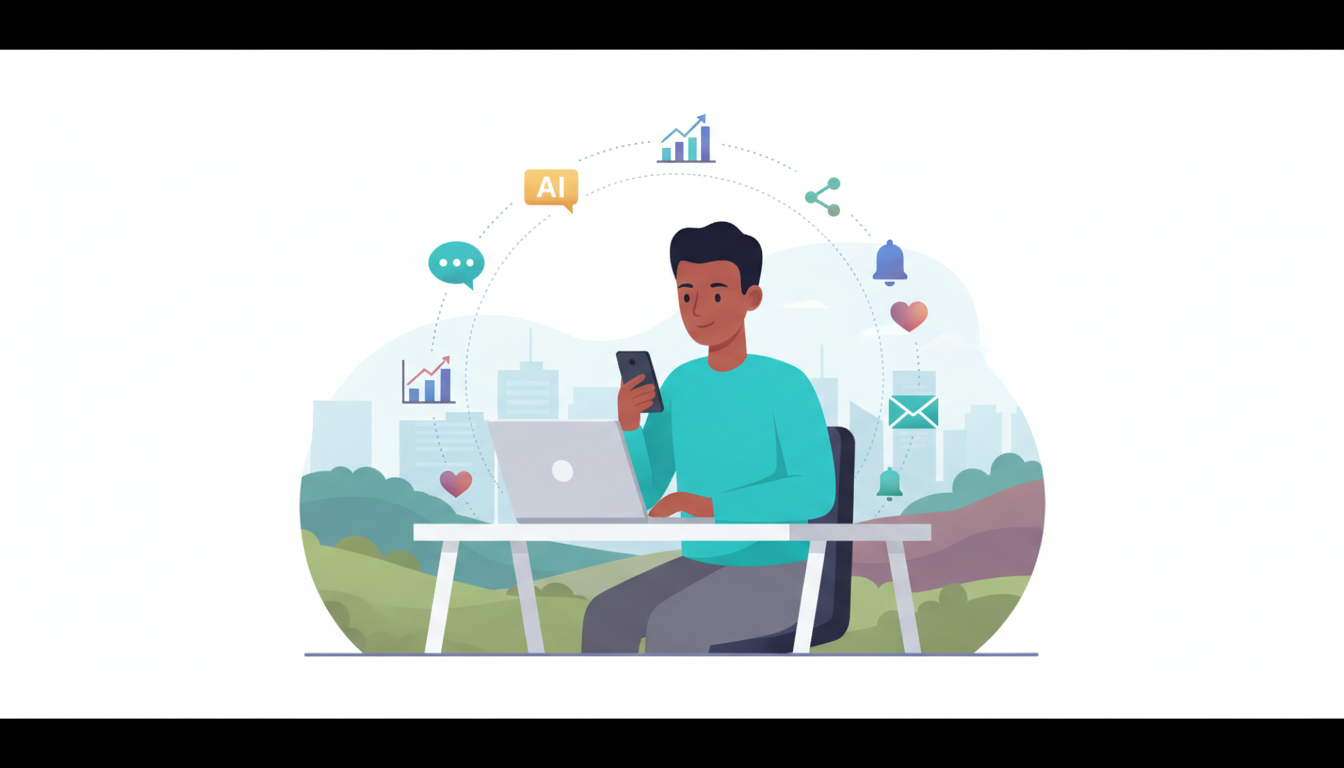1. Keep WordPress and Its Plugins Up to Date 🚀🔄
One of the first steps to ensure your website’s security is to keep WordPress, along with all your themes and plugins, up to date. Updates often include security patches that protect your site from vulnerabilities.
Practical Example:
Guide:
- Log in to your WordPress dashboard.
- Go to Dashboard > Updates.
- Click on Update Now for WordPress, themes, and plugins.
2. Use Reliable Security Plugins 🔒🔧
Security plugins can significantly boost your site’s protection. Here is a list of the best options to consider:
List of Plugins:
- Wordfence Security – Provides a firewall and malware scanner.
- Sucuri Security – Offers monitoring system, DDoS protection, and blacklist.
- Solid Security (iThemes Security) – Strengthens site security with database backups, file change notifications, and more.
Practical Example:
Guide to installing Wordfence:
- Log in to your WordPress dashboard.
- Go to Plugins > Add New.
- Search for Wordfence Security and click on Install Now.
- Activate the plugin and follow the setup wizard.
3. Use Two-Factor Authentication (2FA) 🚪✨
Two-Factor Authentication adds an extra layer of security by requiring a second form of verification when logging in.
Practical Example:
Guide:
- Install and activate the Two Factor Authentication plugin.
- Go to Users > Your Profile.
- Enable Two-Factor Authentication and configure your preferred method (mobile app or email).
4. Regularly Back Up Your Site 🗂️💾
Regular backups ensure that you can restore your site in case of a hack or failure.
Practical Example:
Guide:
- Install and activate the UpdraftPlus plugin.
- Go to Settings > UpdraftPlus Backups.
- Configure the automatic backup options and select an external storage location like Google Drive or Dropbox.
5. Limit Login Attempts 🔐📉
Limiting the number of failed login attempts can prevent brute-force attacks.
Practical Example:
Guide:
- Install and activate the Login LockDown plugin.
- Go to Settings > Login LockDown.
- Configure the options to limit login attempts and set the lockout duration after repeated failures.
Conclusion
Securing your WordPress website is a crucial step to ensure the protection of your data and that of your users. By following these best practices and using the recommended plugins, you can fortify your site’s security and prevent potential threats.
Do you have specific methods for securing your WordPress site? 💬 Share them in the comments below and let us know which plugins you use!